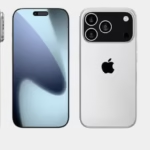Introduction to Google Chromecast 2nd Gen
In the realm of digital streaming devices, Google’s Chromecast series has carved a niche for itself by offering seamless content casting solutions. The second-generation Chromecast, introduced in 2015, brought notable enhancements over its predecessor, making it a popular choice for users seeking an affordable and efficient streaming experience.

2nd gen Chromecast and Chromecast Audio
Design and Hardware Specifications
Physical Design
The Chromecast 2nd Gen departed from the original’s dongle-like appearance, adopting a sleek, disc-shaped design. This aesthetic choice wasn’t merely for looks; the attached flexible HDMI cable allowed for easier installation behind televisions, accommodating various setups without the need for additional accessories.
Internal Components
Under the hood, the Chromecast 2nd Gen is powered by the Marvell Armada 1500 Mini Plus 88DE3006 system-on-a-chip (SoC), featuring dual ARM Cortex-A7 processors clocked at 1.2GHz. Complementing this is 512MB of DDR3L RAM and 256MB of flash storage, ensuring smooth operation for streaming tasks. The device also boasts an Avastar 88W8887 radio chip, enhancing Wi-Fi performance with support for the 802.11ac protocol and the 5GHz band. This configuration, coupled with three adaptive antennas, ensures robust connectivity for high-definition streaming.
Setting Up Your Chromecast 2nd Gen
Unboxing and Initial Setup
Upon unboxing the Chromecast 2nd Gen, you’ll find the device itself, a USB power cable, and a power adapter. To begin:
- Connect the Chromecast: Plug the HDMI cable into an available HDMI port on your TV.
- Power the Device: Attach the USB power cable to the Chromecast and connect it to the power adapter, then plug it into a power outlet. Alternatively, if your TV has a USB port, you can use it to power the device.
Connecting to Wi-Fi
Once connected, switch your TV to the appropriate HDMI input. A setup screen will prompt you to connect the Chromecast to your Wi-Fi network:
- Download the Google Home App: Available on both Android and iOS platforms.
- Launch the App: Follow the on-screen instructions to detect and set up your Chromecast.
- Select Your Network: Choose your Wi-Fi network and enter the password to establish a connection.
Using the Google Home App
The Google Home app serves as the central hub for managing your Chromecast. Through the app, you can:
- Rename Your Device: Assign a unique name for easy identification, especially useful if you have multiple Chromecasts.
- Adjust Settings: Configure preferences such as guest mode, ambient mode, and more.
- Discover Content: Explore featured apps and receive content recommendations tailored to your interests.
Streaming Content
Supported Platforms and Apps
Chromecast 2nd Gen supports a wide array of streaming services, including but not limited to:
- Video Streaming: Netflix, YouTube, Hulu, Amazon Prime Video.
- Music Streaming: Spotify, Pandora, Google Play Music.
- Other Services: HBO Now, Disney+, and various sports networks.
This extensive compatibility ensures that users have access to a vast library of content across genres and platforms.
Casting from Mobile Devices
To cast content from your smartphone or tablet:
- Ensure Connectivity: Confirm that both your mobile device and Chromecast are connected to the same Wi-Fi network.
- Open a Supported App: Launch an app that supports casting.
Casting from Mobile Devices
To cast content from your smartphone or tablet:
- Ensure Connectivity: Confirm that both your mobile device and Chromecast are connected to the same Wi-Fi network.
- Open a Supported App: Launch an app that supports casting, such as Netflix or YouTube.
- Initiate Casting: Tap the ‘Cast’ icon within the app and select your Chromecast device from the list.
- Enjoy Your Content: The selected media will play on your TV, allowing you to control playback directly from your mobile device.
For screen mirroring on Android devices, open the Google Home app, select your Chromecast, and tap ‘Cast my screen’. Note that iOS devices do not support screen mirroring to Chromecast.
Casting from Computers
To cast content from your computer:
- Open Google Chrome: Ensure you have the latest version of the Chrome browser installed.
- Access the Cast Feature: Click the three-dot menu in the upper-right corner and select ‘Cast’.
- Choose Your Chromecast: Select your Chromecast device from the list to begin casting.
This method allows you to cast specific tabs, your entire desktop, or supported media files directly to your TV.
Advanced Features
Guest Mode
Guest Mode enables visitors to cast content without connecting to your Wi-Fi network. To activate:
- Open Google Home App: Select your Chromecast device.
- Access Settings: Tap the gear icon and choose ‘Guest Mode’.
- Enable Guest Mode: Toggle the feature on.
Guests can now cast by entering the four-digit PIN displayed on the TV.
Screen Mirroring
Screen mirroring allows you to display your device’s screen on your TV. Android users can utilize the Google Home app to mirror their screens. iOS devices require third-party apps for similar functionality.
Multi-Room Audio
Chromecast 2nd Gen supports multi-room audio when linked with other Chromecast devices or speakers with Chromecast built-in. This setup lets you play synchronized music throughout your home.

Troubleshooting Common Issues
Connectivity Problems
If you encounter connectivity issues:
- Check Network: Ensure both devices are on the same Wi-Fi network.
- Disable VPNs: VPNs or proxies can interfere with casting.
- Restart Devices: Reboot your Chromecast, router, and casting device.
For persistent issues, consult Google’s troubleshooting guide.
Performance Issues
For lag or buffering:
- Improve Wi-Fi Signal: Position your router closer to the Chromecast or use a Wi-Fi extender.
- Reduce Network Traffic: Limit the number of devices using the network during casting.
Factory Resetting the Device
To reset your Chromecast:
- Locate the Reset Button: On the side of the device.
- Press and Hold: Hold the button for about 25 seconds until the LED light flashes.
- Release: The device will reboot and reset to factory settings.
Comparing Chromecast 2nd Gen with Other Models
Chromecast 1st Gen vs. 2nd Gen
The 2nd Gen offers improved Wi-Fi performance, a new design, and faster processing compared to the 1st Gen.
Chromecast 2nd Gen vs. Chromecast Ultra
The Chromecast Ultra supports 4K streaming and Ethernet connectivity, whereas the 2nd Gen is limited to 1080p.
Chromecast 2nd Gen vs. Chromecast with Google TV
Chromecast with Google TV includes a remote and an on-screen interface, providing a standalone streaming experience, unlike the 2nd Gen, which relies on a separate device for control.
FAQs
What is the maximum resolution supported by Chromecast 2nd Gen?
The Chromecast 2nd Gen supports up to 1080p resolution at 60 frames per second.
Can I use Chromecast 2nd Gen without Wi-Fi?
No, a Wi-Fi connection is required for casting content to the Chromecast 2nd Gen.
How do I update my Chromecast 2nd Gen?
Chromecast devices update automatically when connected to the internet. Ensure your device is online to receive the latest firmware updates.
Is Chromecast 2nd Gen compatible with Google Assistant?
Yes, you can control Chromecast 2nd Gen using Google Assistant-enabled devices for voice commands.
Can I play games using Chromecast 2nd Gen?
Yes, certain mobile games support casting to Chromecast, allowing you to enjoy gaming on a larger screen.
How do I improve streaming quality on my Chromecast 2nd Gen?
To enhance streaming quality, ensure a strong Wi-Fi signal, reduce network congestion, and keep your Chromecast firmware updated.
Conclusion
The Google Chromecast 2nd Gen remains a versatile and affordable streaming solution, offering a range of features that cater to various entertainment needs. Its ease of use, coupled with compatibility across multiple platforms, makes it a valuable addition to any home entertainment setup.